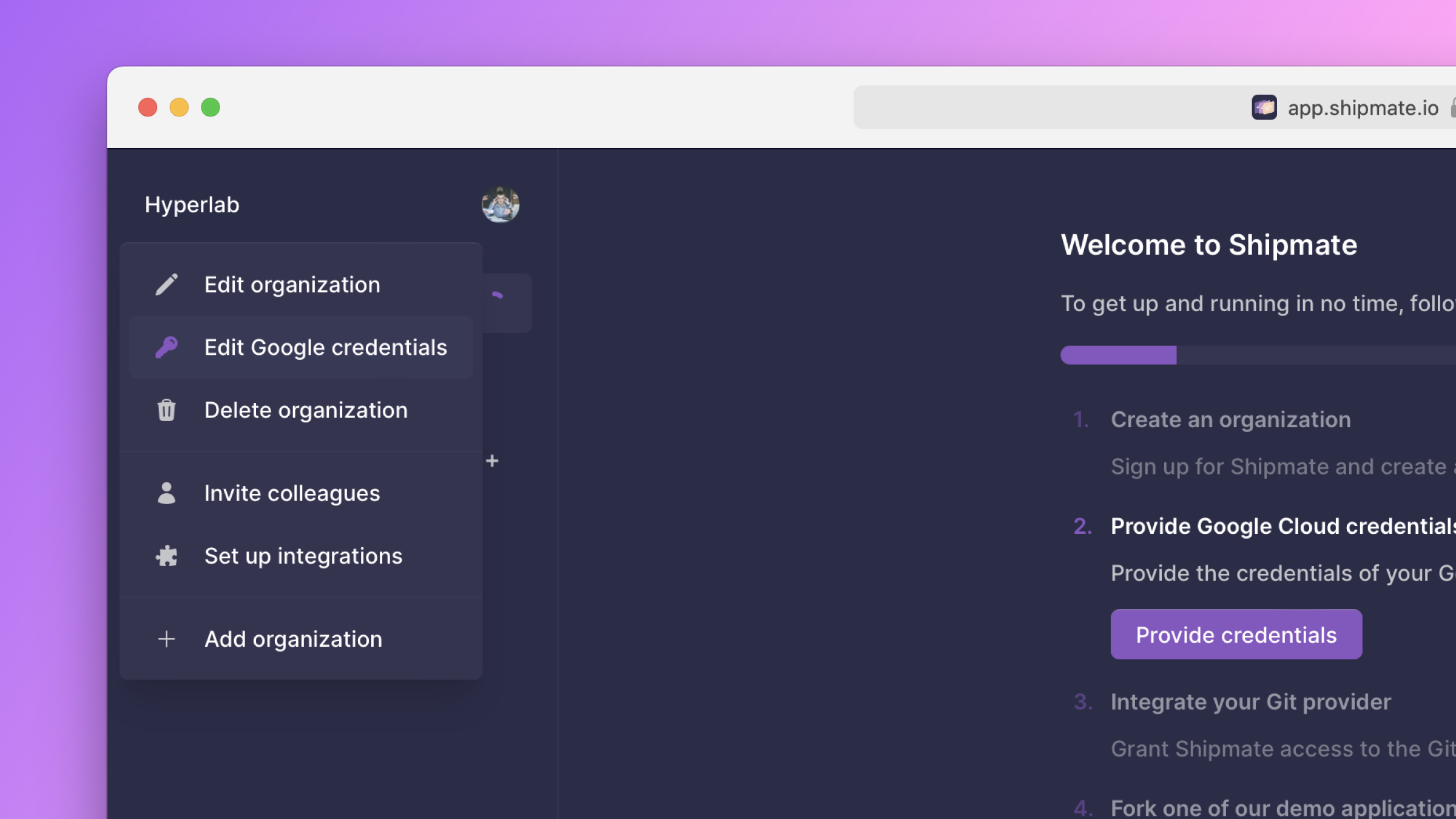Shipmate
Index
Integrations
Connect Google Cloud to Shipmate
If you have followed all steps of this guide, you should have the following Google Cloud resources by now:
Account step
an account and a billing account ID
Project step
a project with the required APIs enabled
Folder step
a folder and its ID
Service account step
a service account with a private key and the required permissions
Enter Google Cloud credentials in Shipmate
When you create a new organization, Shipmate guides you through the initial set up. One of the steps in this onboarding is providing your Google Cloud credentials. Click on the button labeled Provide credentials.
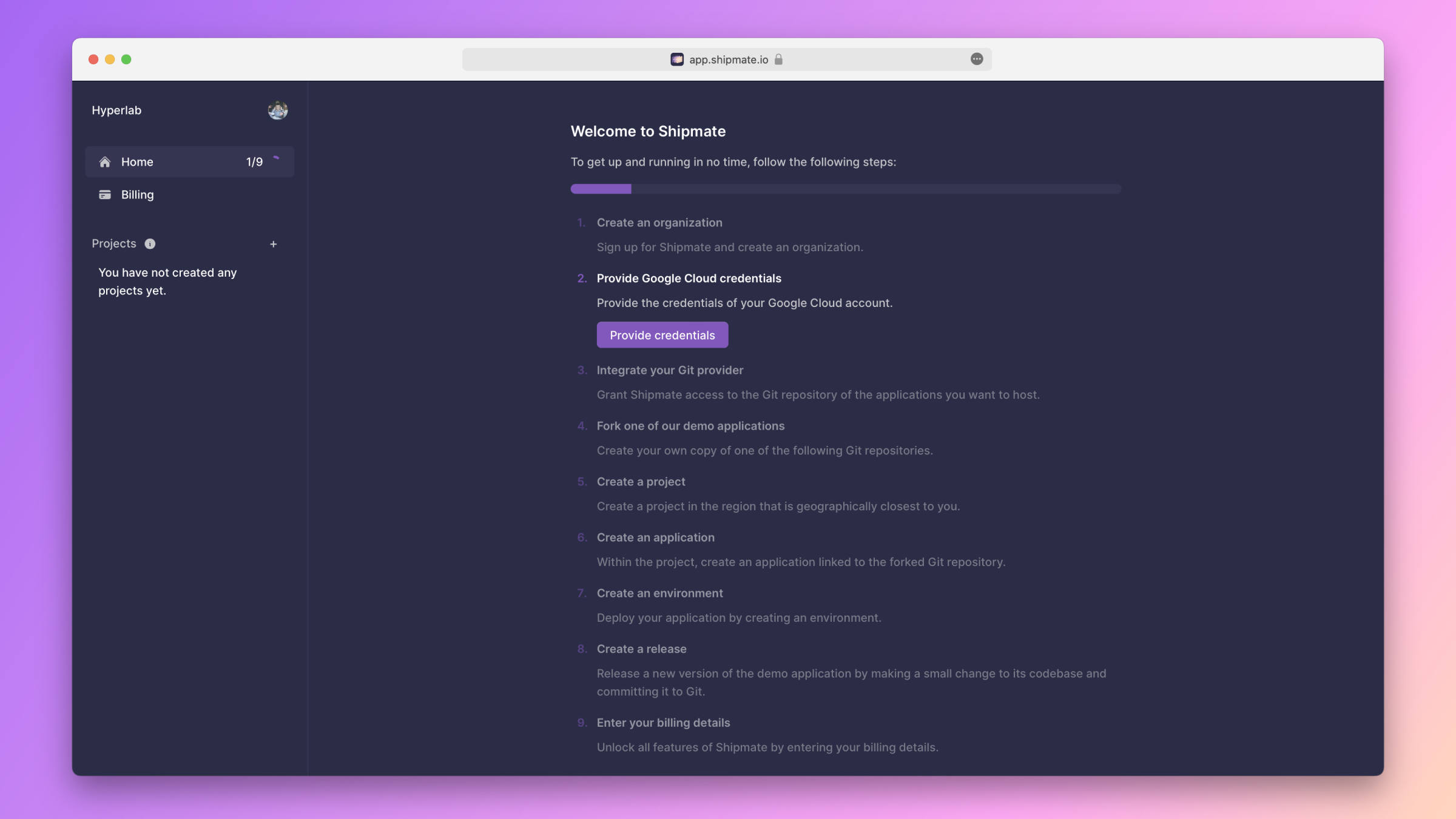
Fill out the form that appears.
- For the Google billing account ID, enter the ID of the Google billing account you created in the Account step.
- For the Google folder ID, enter the ID of the folder you created in the Folder step.
- For the Service account key, enter the contents of the JSON file you created in the Service account step.
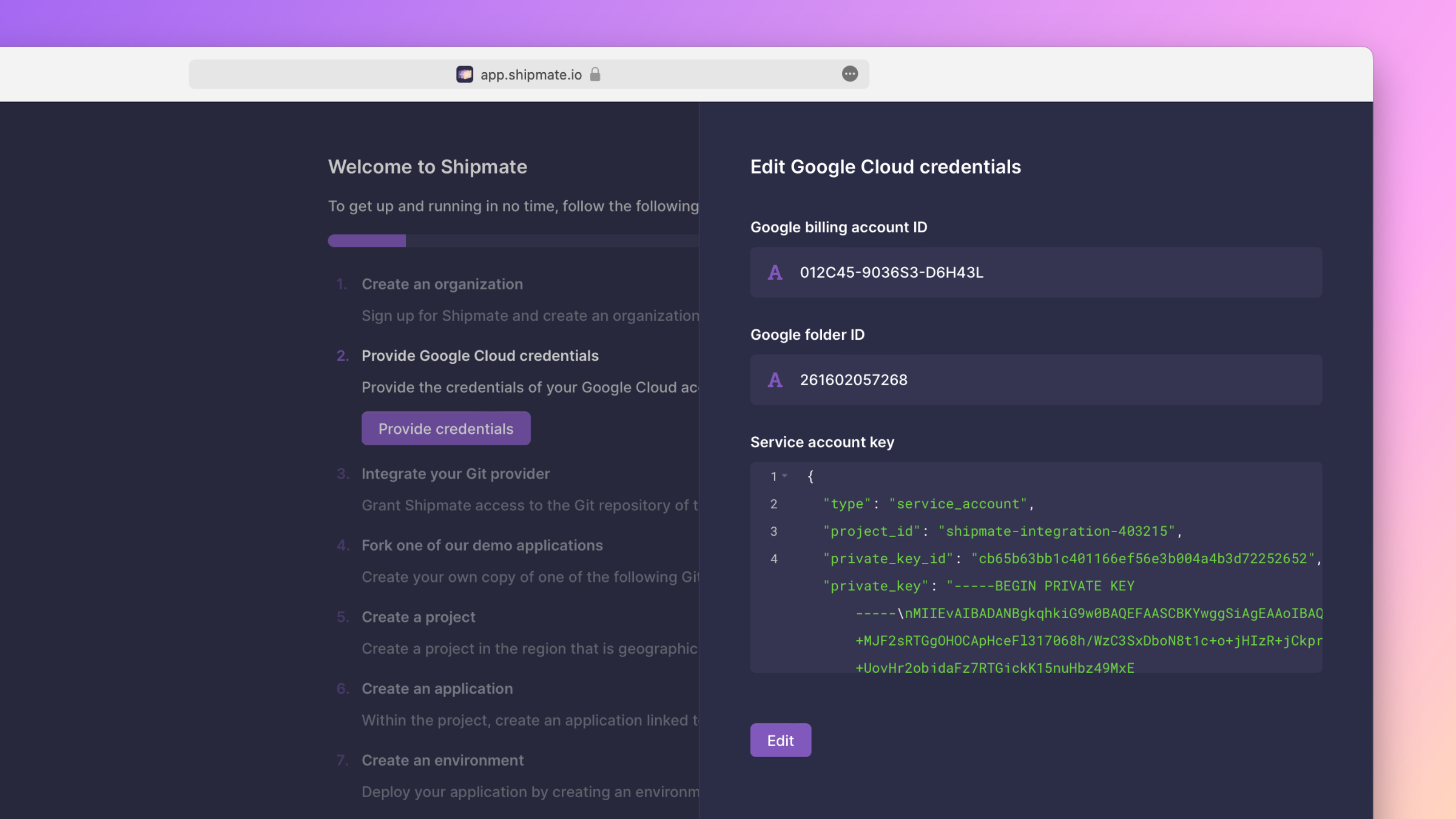
Edit Google Cloud credentials
To edit your Google Cloud credentials, click on the select field in the app's top-left corner. In the menu that appears, click on the item labeled Edit Google credentials.