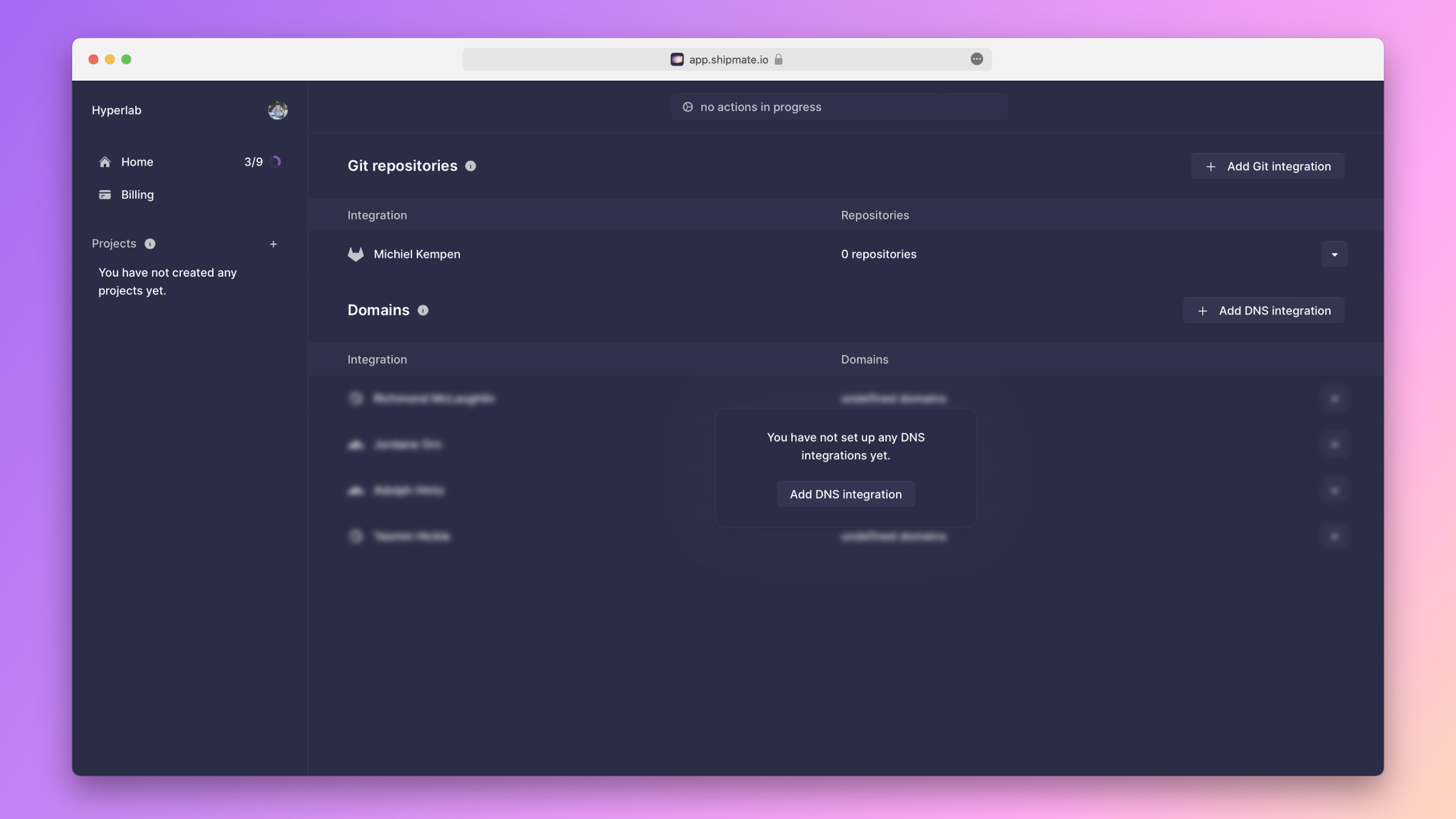GitLab
To deploy an application whose source code is hosted on GitLab, you need to set up an integration between GitLab and Shipmate.
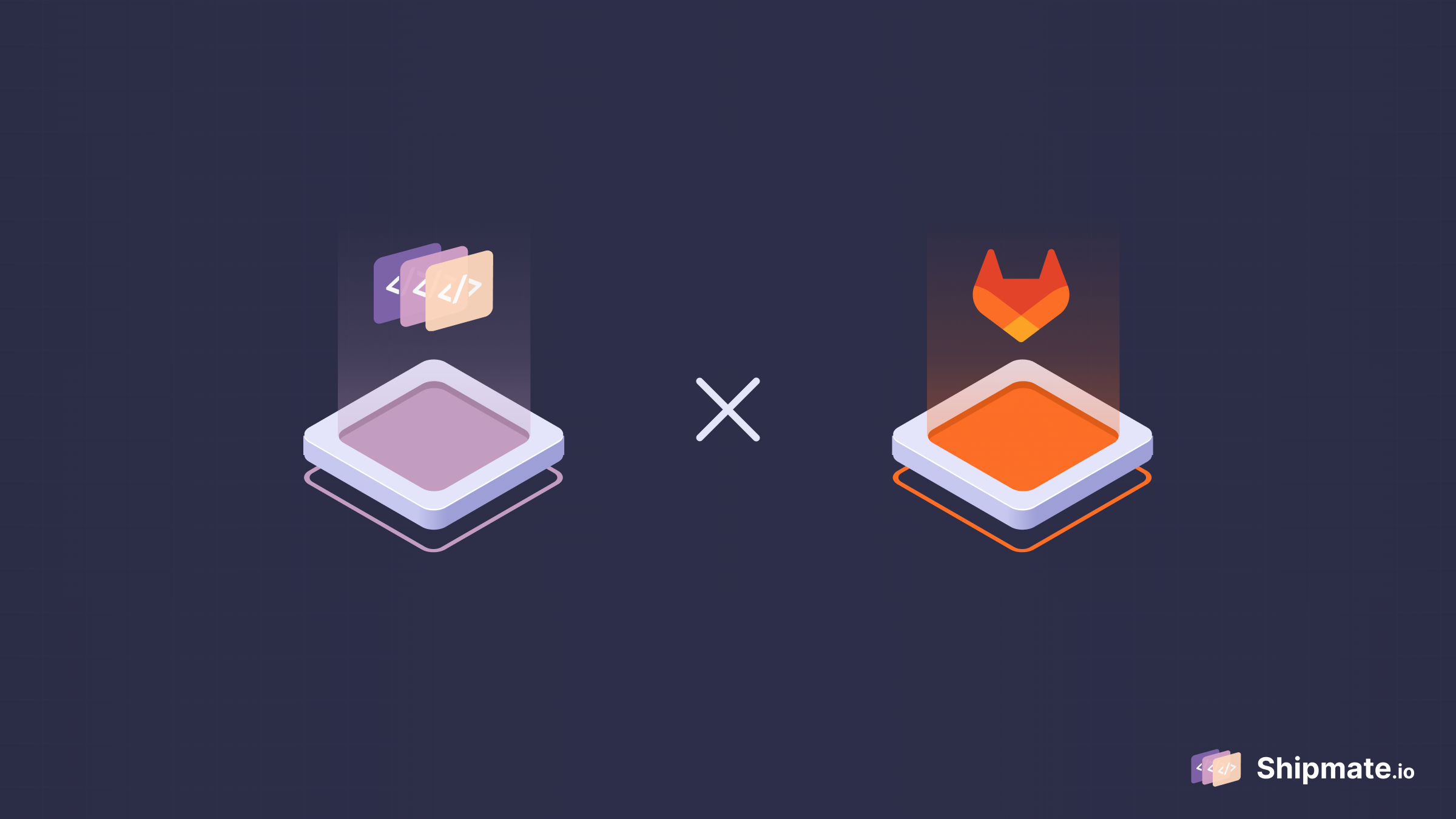
Setting up an integration
When you create a new organization, Shipmate guides you through the initial set up. One of the steps in this onboarding is integrating your Git provider. Click on the button labeled Set up integration.
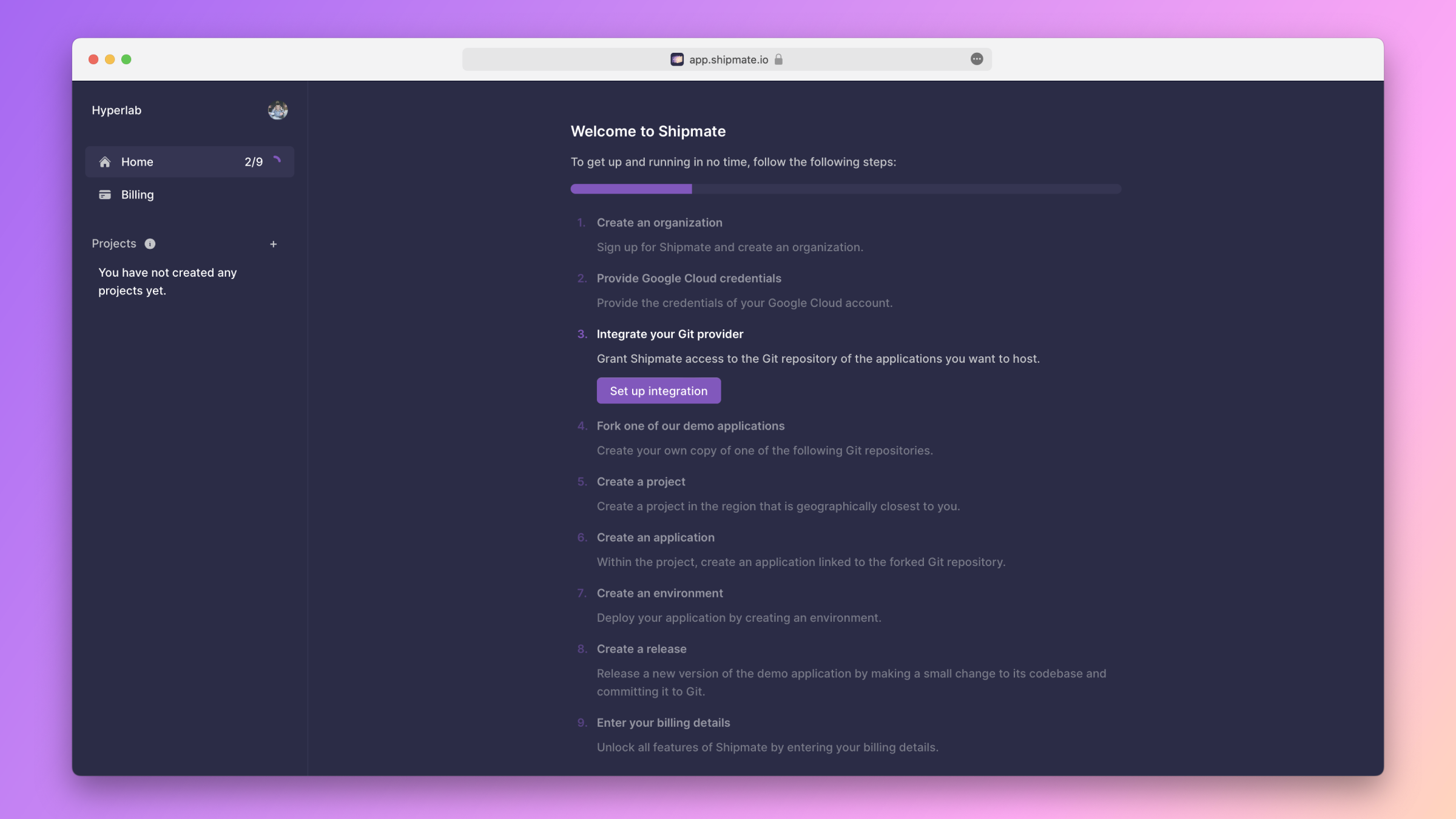
If you've already completed the onboarding, click on the select field in the app's top-left corner. In the menu that appears, click on the item labeled Set up integrations.
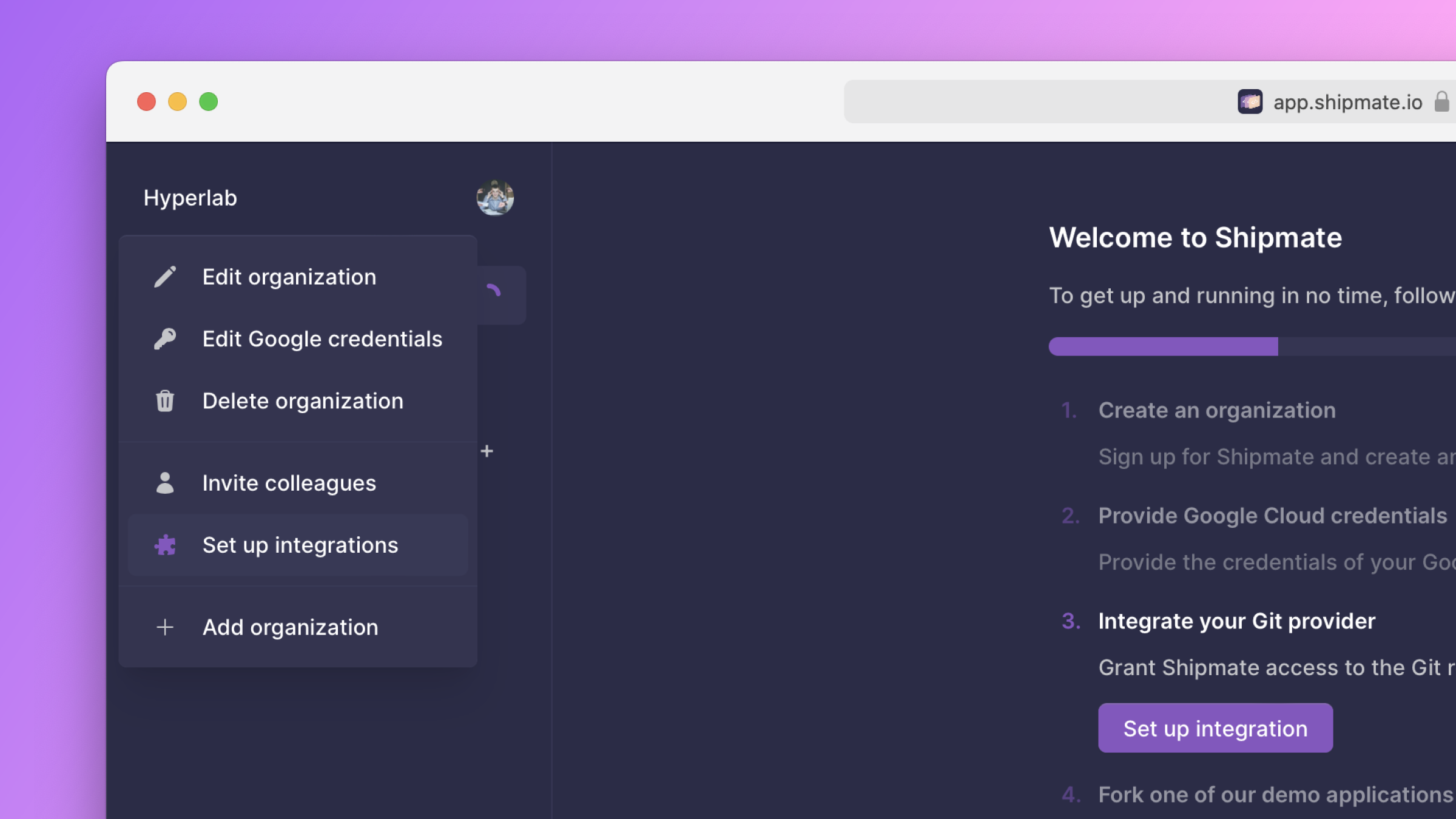
You should now see the Integrations page. Click the button labeled Add Git integration in the top-right corner of the Git repositories table.
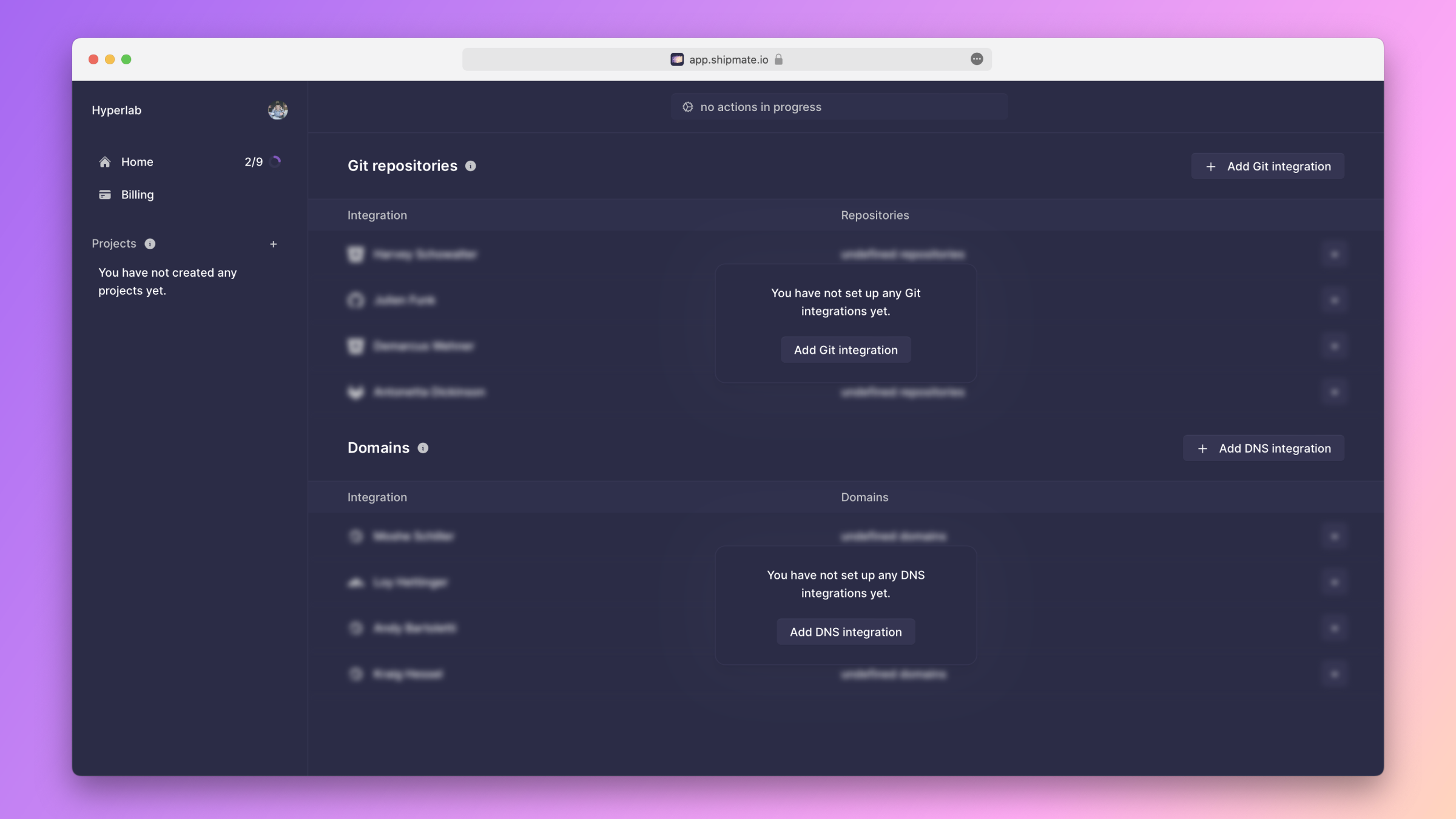
In the form that appears, select GitLab as the provider.
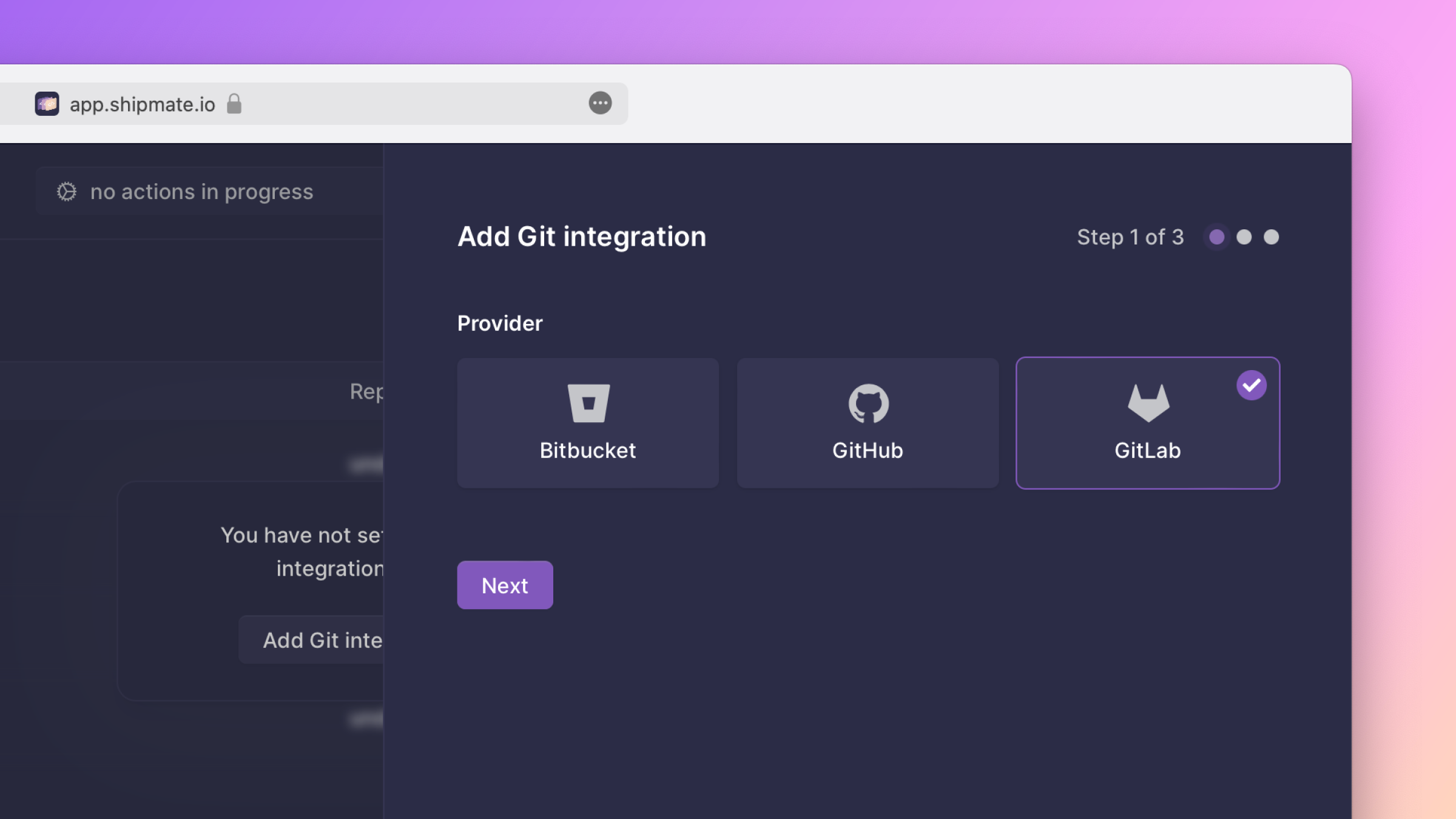
In the second step, enter the URL of your GitLab instance.
- If you are using gitlab.com, enter https://gitlab.com.
- If you are using a self-hosted instance, enter something like https://gitlab.your-company.com.
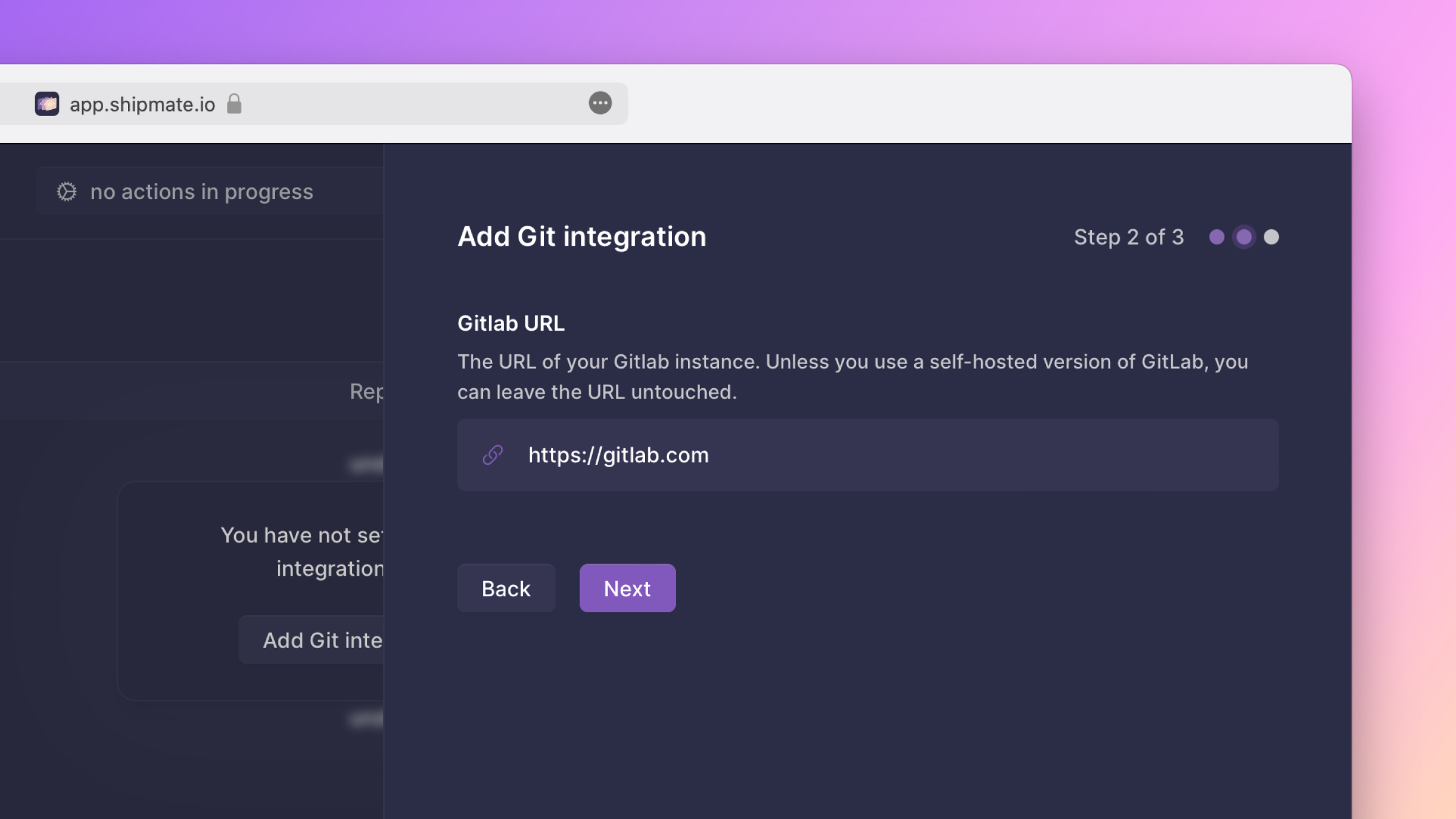
Next, you are redirected to GitLab, where you need to sign in to your account and grant Shipmate the required permissions.
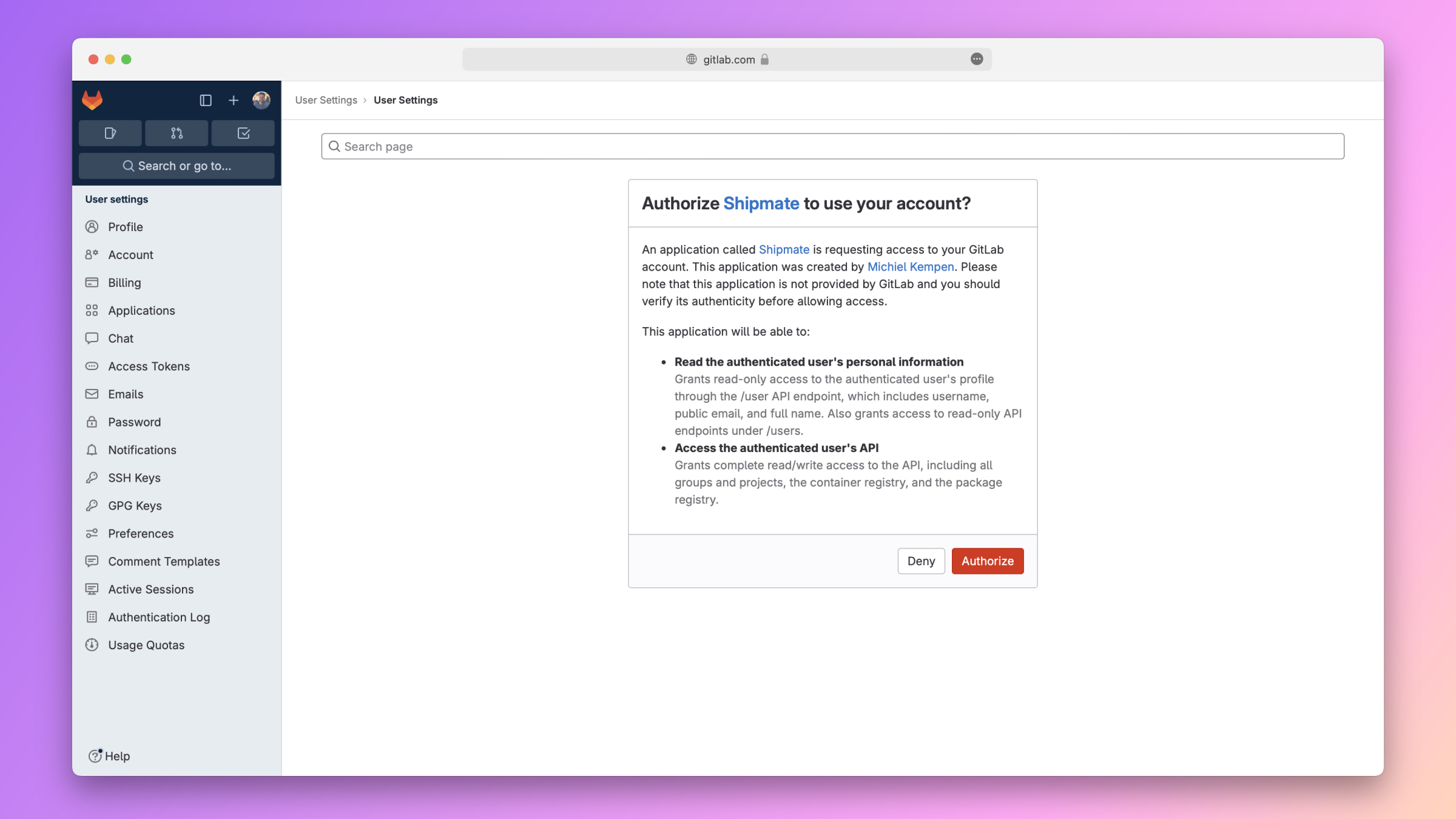
After that, you are redirect back to Shipmate and should see your new integration show up in the Git repositories table.